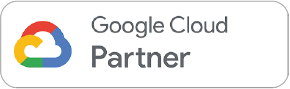Google Docs - Creating word documents in Google.

Running Sessions
Every 2 weeks
Do you create documents? Are you utilising the powerful tools built into Google Docs?
We take a deep dive into how you can harness the powerful tools Google Docs has built in; We’ll demonstrate how to start building a document, creating a Smart Canvas document and how to collaborate with others on your Google Doc.
Duration: 60 minutes
What we will cover in this course?

Introduction to Google Docs
Creating a Doc and using templates

Formatting Tools
Creating a table of contents, watermarking and the new pageless option

Accessibility
Applying outlining and bookmarking

Smart Canvas
Making the most of the new smart canvas tools from building blocks to smart chips

Time Savers
Tips on how to be as efficient in docs as possible

Collaboration
Best practice when sharing your document with others

Saving As & compatibility
Whether you need to save as a Microsoft format or a PDF
Want to join us?
Get in touch to get your team onto one of our free sessions

Your Shareable Badge
Earn a badge on completion

Intermediate Level

Multiple session times
Lots of sessions to choose from

Live and Video content
Live instructor-led sessions available & video content

Shareable Certifications
Earn a certificate on completion
FAQ for our Google Docs session
Q: What is Google Docs?
A: Google Docs is a cloud-based word-processing program. It allows users to create, edit and collaborate on documents, spreadsheets and presentations in real time.
Q: How do I create a new document in Google Docs?
A: To create a new document in Google Docs, go to the Google Drive homepage and click the “New” button, then select “Google Docs.” This will open a new, blank document you can start typing in immediately.
Q: How do I collaborate on a document in Google Docs?
A: To collaborate on a document in Google Docs, you need to first share the document with others. You can do this by clicking the “Share” button in the top right corner of the document, entering the email addresses of the people you want to share with, and choosing the level of access you want to grant them.
Q: How do I format text in Google Docs?
A: To format text in Google Docs, you can use the tools in the toolbar, such as bold, italic, and underline. You can also use the “Format” menu to adjust things like font, size, and colour.
Q: How does Google Docs work?
A: Google Docs works through a web browser, allowing you to access and edit your documents from anywhere with an internet connection. You can also share documents with others and work on them together in real time.
Q: How does Google Docs work?
A: Google Docs works through a web browser, allowing you to access and edit your documents from anywhere with an internet connection. You can also share documents with others and work on them together in real time.
Q: How do I save a document in Google Docs?
A: Google Docs automatically saves your changes as you work, so you don’t have to worry about saving manually. However, you can also save a copy of your document to your computer by clicking “File” and then “Download” – this would have to be in PDF or Microsoft Word format.